I have tried the instructions available in the internet and none of them worked for me. The setup: the printer (Canon E600) is connected via USB on wireless router (ASUS WL-520gU) and Mac is running OS X El Capitan 10.11.6.
The following are the instructions:
-
Click the Apple button at the upper left and select System Preferences from the menu.
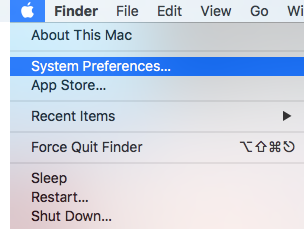
-
A window will open, select and double click on Print & Scan.
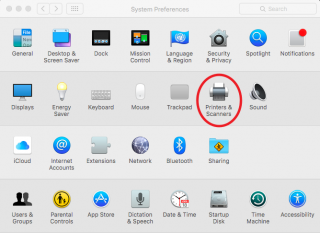
-
Click the plus (+) sign button on the lower left.
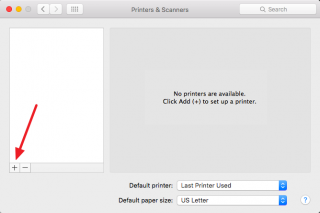
-
A new small window will open and click the IP tab.
Populate the Address field with the IP address of the router where your pinter is connected.
Select Line Printer Daemon - LPD from the dropdown menu of Protocol field.
On Queue field type LPRServer. You can define the Name and Location fields any text you want that will be useful to identify your printer from other printers in your system.
From Use field, choose Select Software...
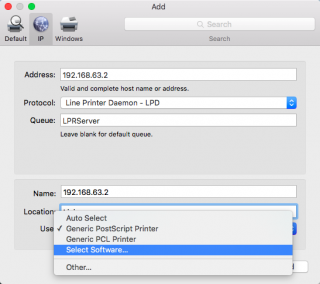
-
Select the model number of your printer from the list.
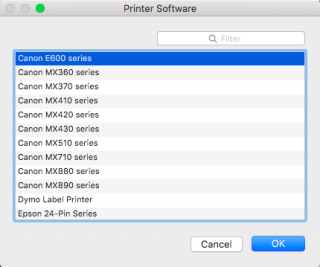
Click the OK button, this will close the Printer Software window. Then click the Add button.
Note: If your printer model number is not listed, select Other... instead. You must have the driver for your printer saved on your computer.
-
You will see this alert window:
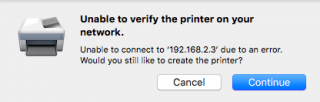
Just click Continue button.
-
Congratulations, your network printer is now installed in your Mac computer.
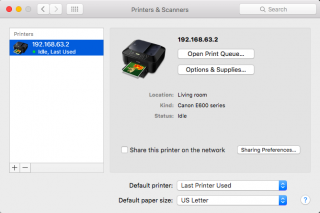
Comments
HP1606dn printer setup
Thank the almighty! I've been trying to get my HP1606dn LaserJet working through my router forever and this worked perfectly, exactly as described above. I don't know why it has to be so damned difficult to find things like this!
You're welcome guys! I am…
You're welcome guys! I am glad this article helped you.
Thank you for sharing, now i…
Thank you for sharing, now i can print on Mac OS :)
Perfect
Great guide - easy to find on Google, and easy to follow - thanks!
perfect!!!
Thank you
still NG
I followed your instructions but when i try to print it says the "printer is in use" and won't print anything. I tried rebooting the printer and still not working. Any advice please? It would be amazing if this would work!
I suggest to go to…
I suggest to go to System Preferences, select the printer you just have added, delete it and add it back by following the steps in this article again.
restart print server...
Try to disable and enable again print server at router web interface after creating a printer in Mac OS.
El Capitain add network scanner
Even though it says "add printer or scanner" this doesn't work for a scanner. It did work for the printer, however.

prnter issue
thank you for sharing this awesome article.