In Windows 10, when we right click an image file in "File Explorer" there is no like we got used to in Windows 7. This article will show how to restore it in our Windows 10's context menu. Create a text file and have the following codes as its content:
Windows Registry Editor Version 5.00
[HKEY_CLASSES_ROOT\SystemFileAssociations\image\shell\Preview]
"MuiVerb"="@photoviewer.dll,-3043"
[HKEY_CLASSES_ROOT\SystemFileAssociations\image\shell\Preview\command]
@=hex(2):25,00,53,00,79,00,73,00,74,00,65,00,6d,00,52,00,6f,00,6f,00,74,00,25,\
00,5c,00,53,00,79,00,73,00,74,00,65,00,6d,00,33,00,32,00,5c,00,72,00,75,00,\
6e,00,64,00,6c,00,6c,00,33,00,32,00,2e,00,65,00,78,00,65,00,20,00,22,00,25,\
00,50,00,72,00,6f,00,67,00,72,00,61,00,6d,00,46,00,69,00,6c,00,65,00,73,00,\
25,00,5c,00,57,00,69,00,6e,00,64,00,6f,00,77,00,73,00,20,00,50,00,68,00,6f,\
00,74,00,6f,00,20,00,56,00,69,00,65,00,77,00,65,00,72,00,5c,00,50,00,68,00,\
6f,00,74,00,6f,00,56,00,69,00,65,00,77,00,65,00,72,00,2e,00,64,00,6c,00,6c,\
00,22,00,2c,00,20,00,49,00,6d,00,61,00,67,00,65,00,56,00,69,00,65,00,77,00,\
5f,00,46,00,75,00,6c,00,6c,00,73,00,63,00,72,00,65,00,65,00,6e,00,20,00,25,\
00,31,00,00,00
[HKEY_CLASSES_ROOT\SystemFileAssociations\image\shell\Preview\DropTarget]
"Clsid"="{FFE2A43C-56B9-4bf5-9A79-CC6D4285608A}"
... then rename it's extension to ".reg". Double click it to apply to add "Preview" option in context menu to your Windows' registry. Now, when you right click an image there's "Preview" option in context menu:
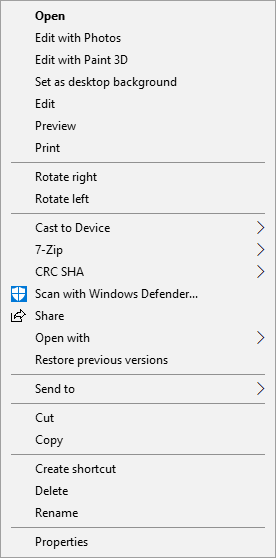

Image Preview in Context menu
I don't know why this is so difficult to understand what is being asked. The issue is NOT that preview is not a default option in the context menu, The issue is that in earlier versions of Windows, If you right clicked on an image file in Windows explorer, a thumbnail image appeared in the context menu, along with the standard options. Are the MS engineers trying to confuse the issue are are they just that thick headed?