The following are the steps on how to mount SD card to "C:\Program Files" in Windows 10 without using softlink:
Create "C:\sdcard" folder.
Go to "Administrative Tools" > "Computer Management" > "Disk Management".
Right click on SD card drive, select "Change Drive Letters and Paths…", click "Remove".
-
Right click on SD card drive, select "Change Drive Letters and Paths…", click "Add..", type "C:\sdcard" and click "OK".
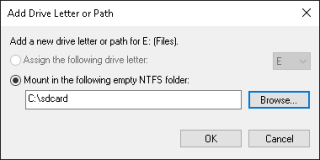
Restart your Windows in safe mode by selecting "Restart" while pressing "Shift" key.
Select "Troubleshoot" > "Advanced options" > "Command Prompt".
-
Execute the following commands on your "Command Prompt":
robocopy "C:\Program Files" "C:\SDcard" /move /copyall /sec /e rmdir "C:\Program Files" /s /q ren "C:\SDcard" "C:\Program Files" exit
